Three Examples of Using XLOOKUP in Google Sheets
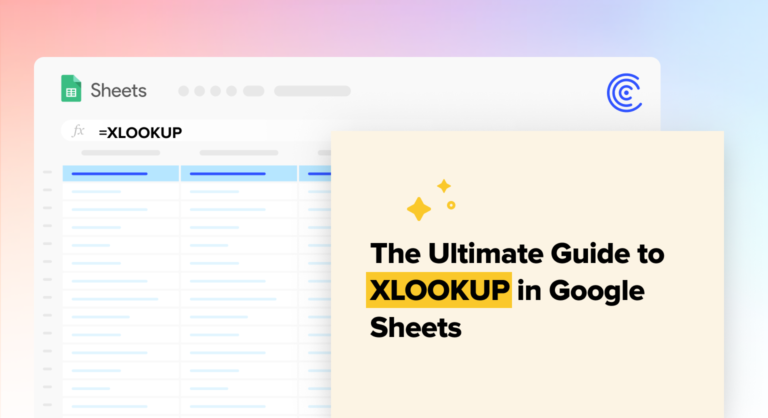
Do you know that XLOOKUP in Google Sheets helps you to find the values in a range by row? You provide the function in a search term for a better result. These functions help you to bring information together from separate tables of data.
The purpose of the XLOOKUP in Google Sheets is to provide you with a value from a range.
The syntax you should keep in mind:
- Lookup: the lookup value.
- Lookup_array: range to search.
- Return array: the array of range.
- Not_found: value to return if the function does not find a match.
- Search_mode: search from the first, search from the last, and do everything in descending and ascending order.
Here are the examples you must keep in mind:
#1 – SIMPLE XLOOKUP
If you want to research for the region, it is necessary to apply the condition, XLOOKUP.
=XLOOKUP (E4, A5:A8, B5:B9)
#2 USING A NOT FOUND MESSAGE
Sometimes due to error, we are not able to find out the data which we want. So, we use the error message called the not found message.
=XLOOKUP (d4, b5: b8, "not a sales rep")
#3 RETURN TO MULTIPLE COLUMNS
If you want to return to the multiple columns, it is necessary to use the conditioning formula.
=XLOOKUP (F3, A5:A8, C5:D8)
Reach out to Coefficient Platform and get access to the XLOOKUP to Google Sheets. With our best approach, you can make your life simpler.


